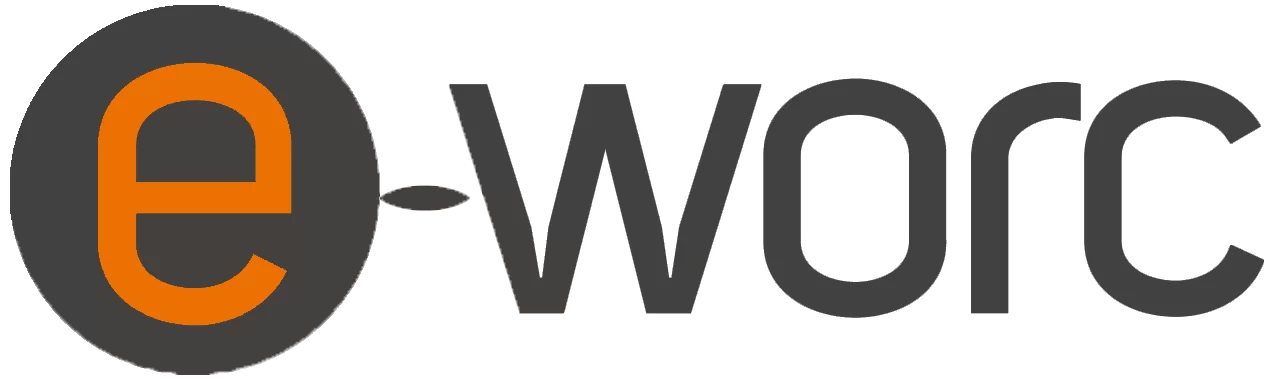HOW TO ACCESS FROM A COMPUTER
HOW TO ACCESS FROM A MOBILE DEVICE
- iPhone native mail app
https://support.office.com/en-us/article/set-up-email-using-the-ios-mail-app-7e5b180f-bc8f-45cc-8da1-5cefc1e633d1 - iPhone – Outlook for iOS
https://support.office.com/en-us/article/set-up-email-in-outlook-for-ios-mobile-app-b2de2161-cc1d-49ef-9ef9-81acd1c8e234 - Android native mail app
https://support.office.com/en-us/article/set-up-email-in-android-email-app-71147974-7aca-491b-978a-ab15e360434c - Android – Outlook for Android
https://support.office.com/en-us/article/set-up-email-in-the-outlook-for-android-app-886db551-8dfa-4fd5-b835-f8e532091872
HOW TO SET UP IN OUTLOOK
- Control Panel > Mail > Show Profiles > Add
- Name the new profile
- Input Name, Email Address
- Password and confirm password — it should create the account from here.
- Verify the new profile is listed under “Always use this profile” at Control Panel > Mail > Show Profiles.